Visual diffs for the images in a git repo
My first task for new projects is to create a git repository. Whether it is a new app, or conference slides, or even an article, I prefer to keep everything in Git. It is an excellent tool, and, personally, I enjoy its command line interface.
However, there is always room for improvement. Recently I found an idea how to make my git visualize the changes that I've done to the images in a repository.
Varyas-MBP £ ~/path/to/project ⤳ master*
› git status
On branch master
Changes not staged for commit:
(use "git add <file>..." to update what will be committed)
(use "git checkout -- <file>..." to discard changes in working directory)
modified: desktop.blocks/social-ico/social-ico__rss.png
modified: desktop.blocks/social-ico/social-ico__twitter.png
no changes added to commit (use "git add" and/or "git commit -a")
Varyas-MBP £ ~/path/to/project ⤳ master*I can run git diff over each of the modified images to see the following:
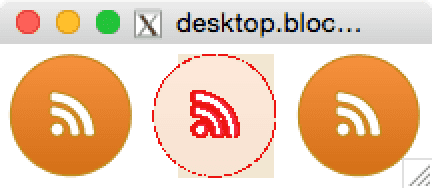

For every picture displayed, I can see a previous version (on the left side), a current version (on the right side) and visually represented difference (in between). This feature is useful for tracking exact changes in the image. Now, I can easily spot if some particular details were shifted, some colors were changed, or a picture was accidentally blended with another one.
You can configure git to do the same. First, install ImageMagick to provide a visual comparison. Note that for the
latest versions of OS X you need to install a package with a support of X11. To install with brew, do the following:
› brew install imagemagick --with-x11Then, create a script to compare two given images. Run cat ~/bin/git-imgdiff, and paste inside:
#!/bin/sh
compare $2 $1 png:- | montage -geometry +4+4 $2 - $1 png:- | display -title "$1" -Now, test the script. It should do the comparison of two processed images:
› ~/bin/git-imgdiff img1.png img2.pngAt this step, you need to show git how to use compariing script. For that, define the image files their extensions
in a special file. Run cat ~/.gitattributes and paste the following:
*.gif diff=image
*.jpg diff=image
*.png diff=imageProvide git with this configuration by:
› git config --global core.attributesfile '~/.gitattributes'The last step is to instruct git to use your script when diff command is applied to the matching files:
› git config --global diff.image.command '~/bin/git-imgdiff'That's it. Now, running a git diff over your images you will get a human-friendly output. Enjoy!